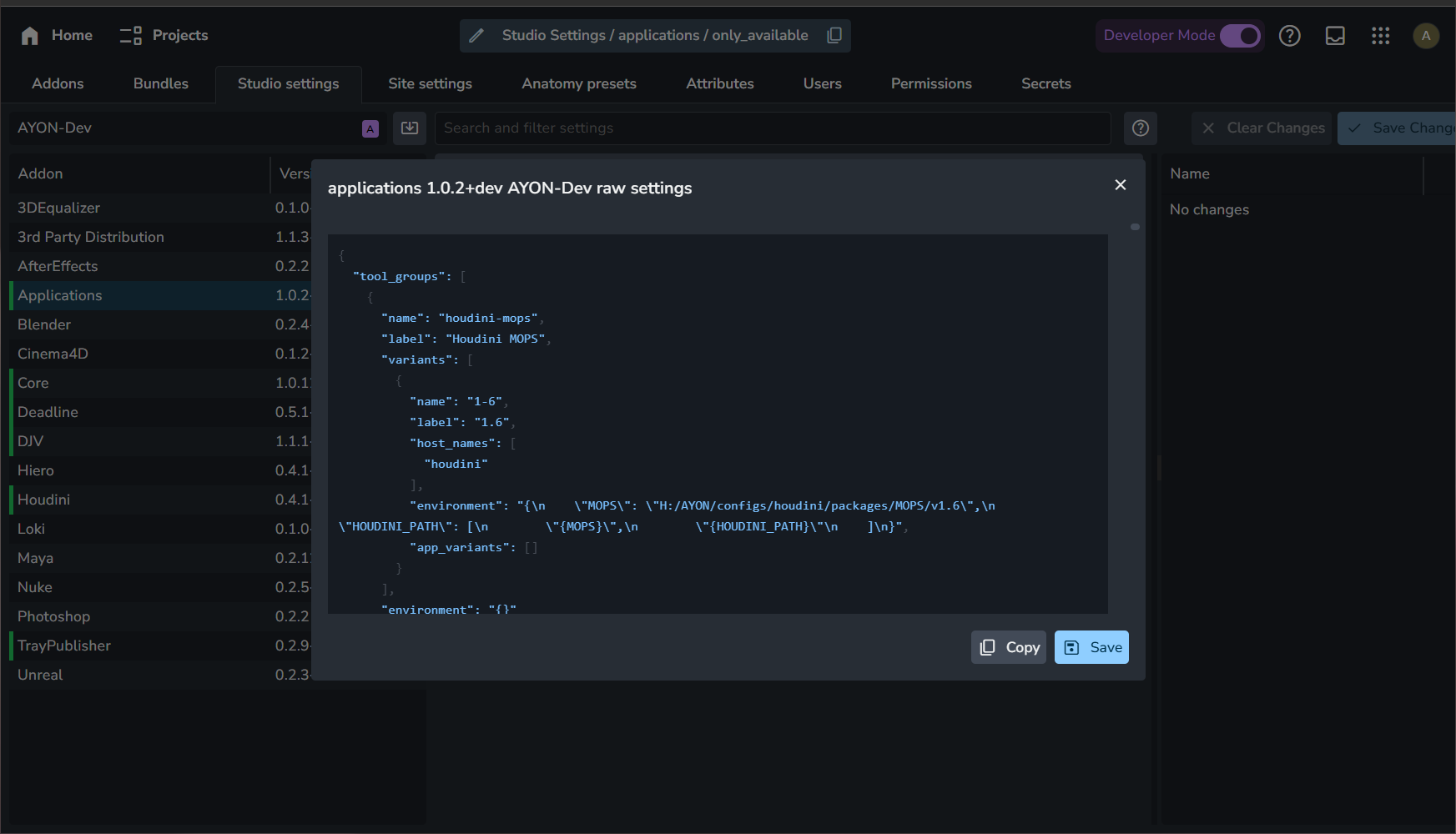Bundles & Addons
Addons
What is an Addon?
An addon is a set of code and settings used to extend the AYON server and pipeline. You can find a comprehensive list of available addons here.
- Core
Core
Addon - 3Ds Max
3Ds Max
Addon - 3DEqualizer
3DEqualizer
Addon - Blender
Blender
Addon - CelAction
CelAction
Addon
Addons Tab
The "Addons" tab in the AYON server is used to manage your addon packages. Navigate to the "Studio Settings" (S+S hotkey combo) and switch to "Addons" pane at the very top left to display all installed addons their status and available versions.
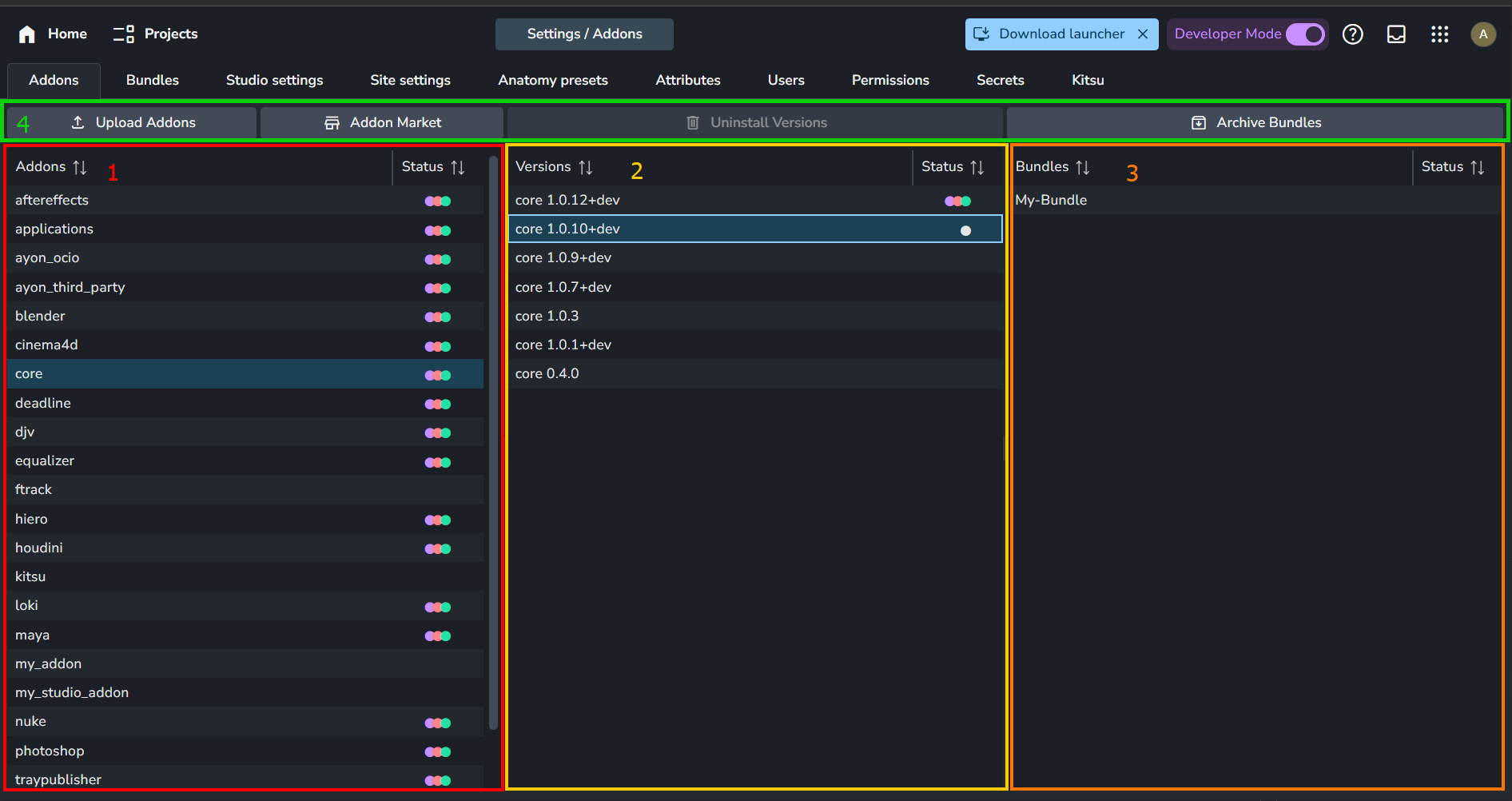
- Addons List: Displays available addons on your server.
- Versions List: Shows available versions of the selected addon.
- Bundle List: Lists bundles that include the selected addon version.
- Actions:
- Upload Addons: Upload addon
.zippackages to your server. - Addon Market: Redirects to the Addon Market.
- Uninstall Versions: Removes the selected addon version from your server.
- Archive Bundles: Archives the selected bundles.
- Upload Addons: Upload addon
Each list item has a right-click menu.
| Addons list | Versions list | Bundle list |
|---|---|---|
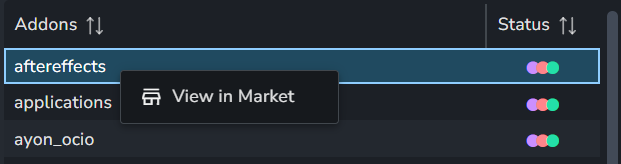 | 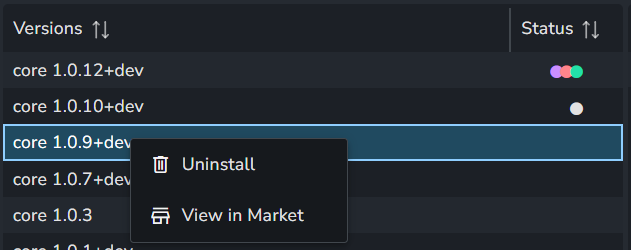 | 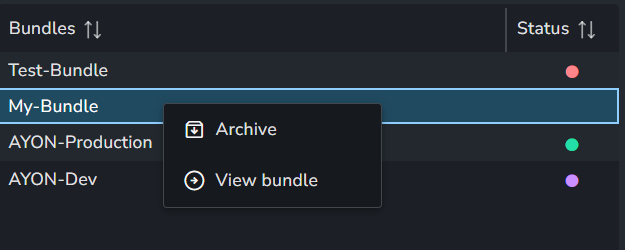 |
- ⬤ : Addon is included in a Production bundle.
- ⬤ : Addon is included in a Staging bundle.
- ⬤ : Addon is included in a Development bundle.
- ⬤ : Addon is included in an Unarchived bundle.
Developers can upload or remove addons using the AYON Python API.
For example, see AYON Python API First Steps: Upload Addon | Ynput Forums.
Install Addons
You can install addons to your AYON server in a few ways:
- Using Addon Market: Search for addon releases and choose which one to install. Check out the Addon Market for more details.
- Upload Addon
.zipPackages: Use the Upload Addons option on the Addons or Bundles tab. This is usually for creating.zippackages for addons that aren't released yet, GitHub pull requests, or packages shared within the community. For more information, see How to Test Addons in Active Development on GitHub | Ynput Forums.
To add addons to your pipeline, create a bundle and include or update the desired addons in it. Assign a pipeline mode to the bundle. More details about bundles and how to create them are in the next section.
Bundles
What is a Bundle?
A bundle is a collection of AYON integrations (Addons) used in your pipeline. It includes:
- Launcher Version
- Dependency Package
- Addons List
Bundles can be activated in different variant statuses to indicate their Pipeline Mode, such as Production , Staging or Dev.
Bundles Tab
The Bundles B+B tab in the AYON server is used to manage your bundles. Access the bundles tap through the app menu or by pressing the shortcut B+B (double-tap the B key).
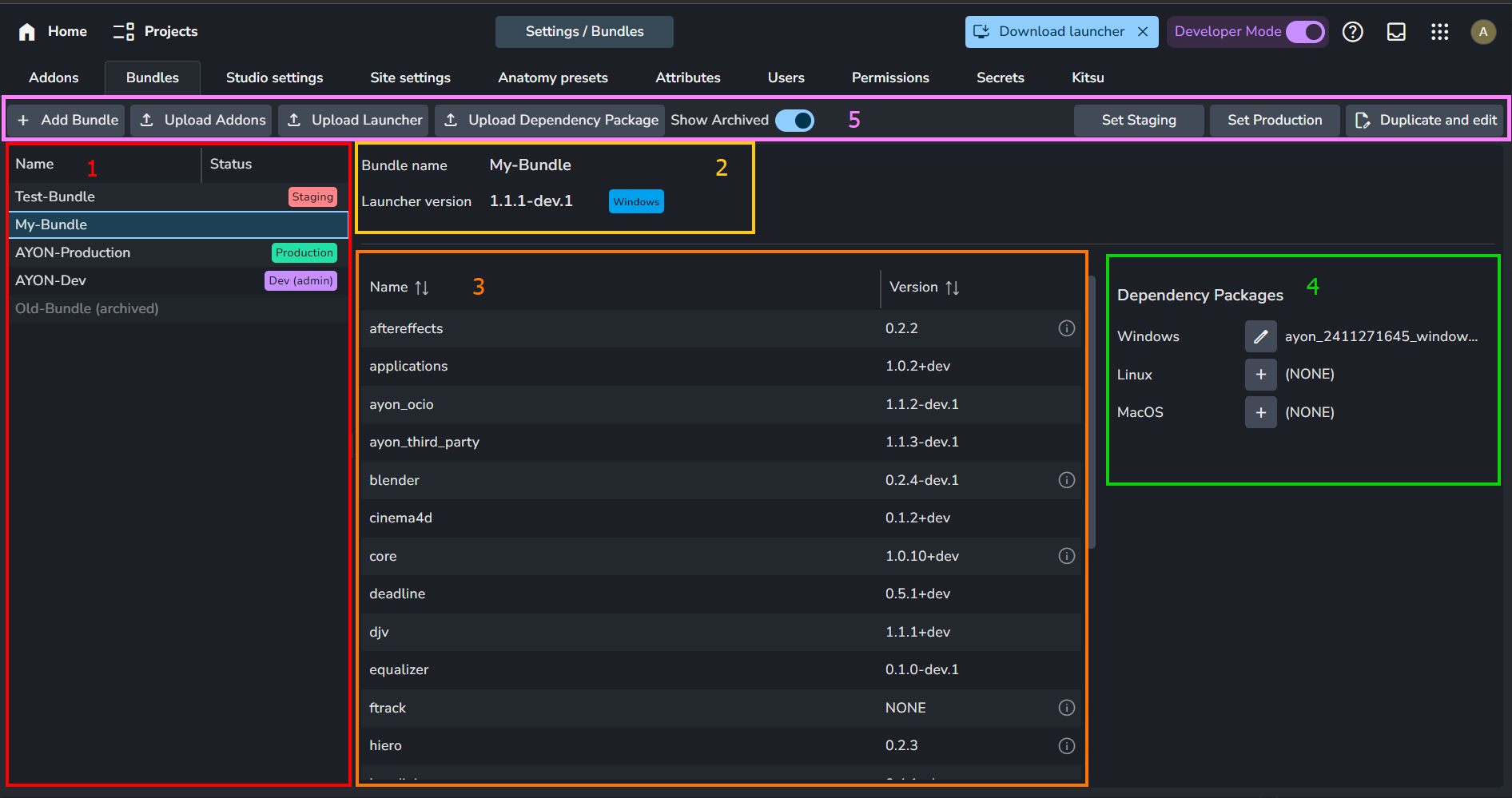
- Bundles List: Displays available bundles on your server.
- Name and Launcher: Shows the bundle's name and the assigned version of the AYON launcher.
- Addon List: Lists addons included in your bundle.
- Dependency Packages: Python modules needed for your bundle. Learn more at What are dependency packages and how to update them? | Ynput Forums.
- Actions:
- + Add Bundle: Create a new bundle from scratch.
- Upload Addons: Upload addon
.zippackages to your server. - Upload Launcher: Upload an AYON Launcher.
- Upload Dependency Package: Upload a dependency package.
- Show Archived: Enable to display archived bundles.
- Set Staging: Assign a
Stagingstatus to your bundle. - Set Production: Assign a
Productionstatus to your bundle. - Duplicate and Edit: Create a new bundle from the selected bundle.
Each list item has a right-click menu.
| Bundle List | Bundle List (Archived Bundle) | Addons List |
|---|---|---|
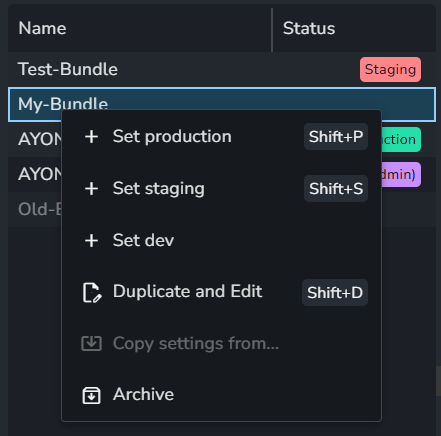 |  | 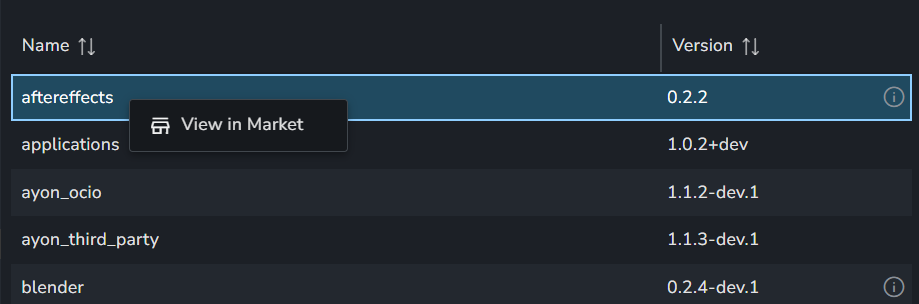 |
You can easily install or update existing AYON addons, launchers, and dependency packages on your server using the installing pipeline releases or by getting new addons from the Addon Market.
However, when customizing your pipeline, you might need to manually upload different AYON addons, launchers, and dependency packages. Use the Upload Addons, Upload Launcher, and Upload Dependency Package buttons for this process.
For more details on customizing your pipeline, please refer to:
AYON subscription restricts custom addon uploads by default. This restriction does not apply to the Addon Market since those addons are official and verified.
This restriction is lifted upon request. Please reach out via support@ynput.io or start a conversation on ynput.io or ynput.cloud.
Create a Bundle
There are two ways to start creating a bundle:
- Duplicate and Edit: Duplicate the selected bundle and begin editing its contents.
- + Add Bundle: Start creating a new bundle from scratch.
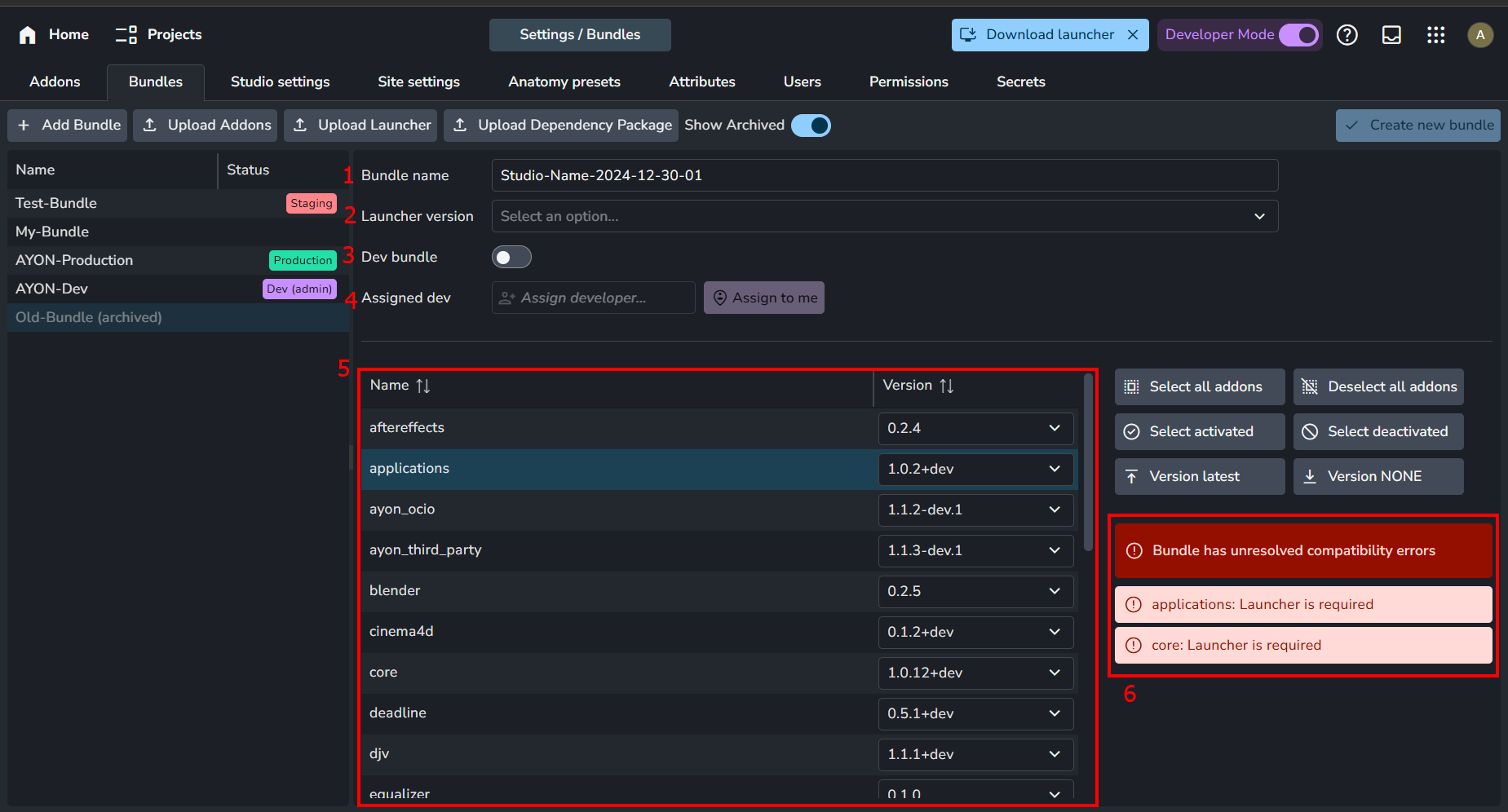
When creating a bundle, several options are available:
- Bundle Name: The name of the bundle.
- Launcher Version: The assigned version of the AYON launcher.
- Dev Bundle: Enable this to set the bundle to
Dev. This setting is available when Developer Mode is enabled. - Assigned Dev: The developer assigned to the dev bundle. This setting is available when Developer Mode is enabled.
- Addons List: A list of addons included in your bundle, where you can specify the version of each addon.
- Compatibility Checker: Ensures your selected addons meet compatibility requirements with other AYON products in the bundle. Learn more in Understanding Dependencies in AYON Addons | Ynput Forums.
After a bundle is created, most of the options will be locked. You can only change:
- Dependency Packages
- Version of some server addons that don't affect the pipeline, e.g., Jira Addon.
- Assign a pipeline mode to the bundle. like production, dev, etc.
Dependency Packages
Dependency packages are essential in bundles as they include the necessary Python dependencies for the addons' client code to function properly.
Once a bundle is created, you can set or update the dependency package for each operating system. Clicking the + button shows a dropdown menu where you can select a dependency package.
When updating the pipeline to the latest release, you receive a bundle and a compatible dependency package. In some cases, when building a custom bundle, you may need to build a dependency package for it. For this, use the ayon-dependencies-tool. For more information, check out this community guide: What are dependency packages and how to update them? | Ynput Forums.
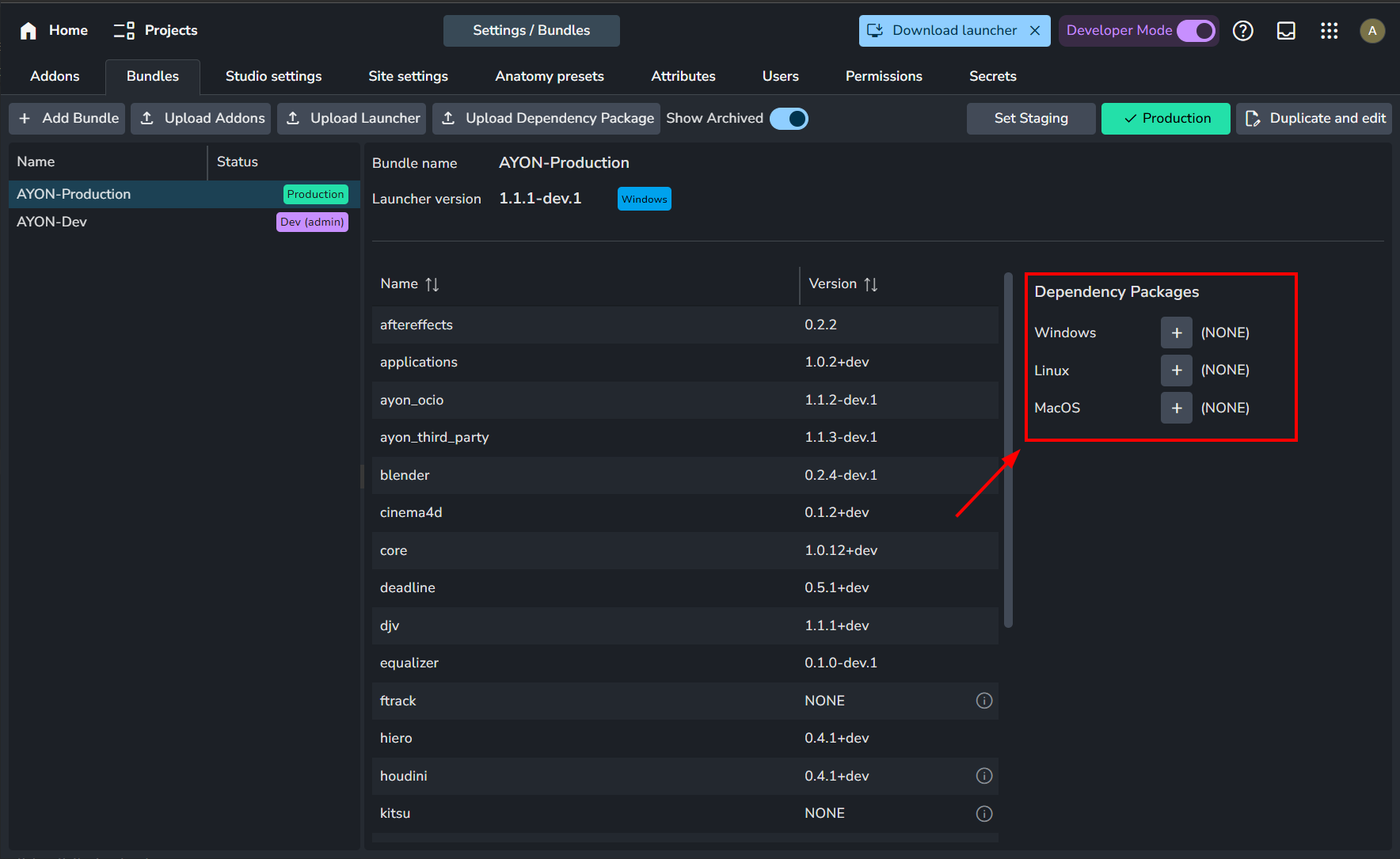
Pipeline Modes and Settings
Pipeline Modes
AYON supports three modes for running your pipeline:
- Production: This is the stable mode for your studio's daily work.
- Staging: This experimental mode allows you to test new addons or settings without affecting production.
- Development: In this mode, developers can modify AYON products in the pipeline and run it live from code. For more info, see Developer Mode and Ayon Developer Mode – Guide | Ynput Forums.
To start working with a bundle, you'll need to assign it a status so the system can recognize it. As shown in the screenshots below, the settings tab only lists bundles with statuses.
A refers to the active development bundle for the currently logged-in user.
| Bundles Tab | Settings Tab |
|---|---|
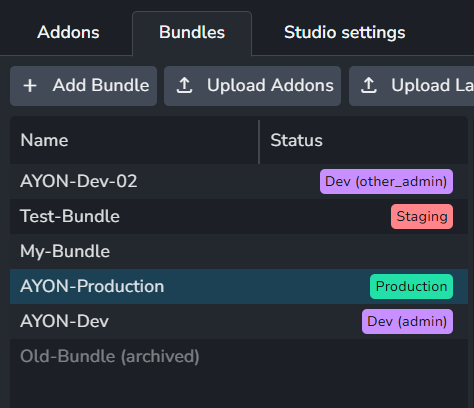 | 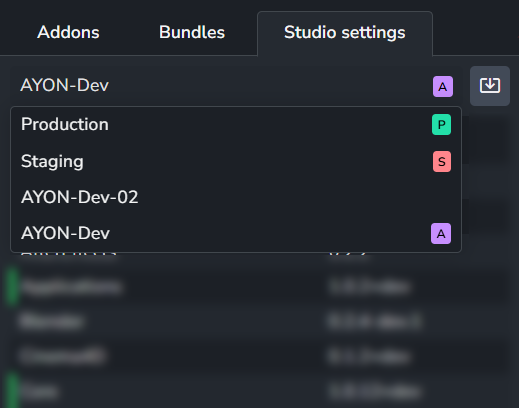 |
Quick Notes:
- Production and Staging statuses can only be assigned to one bundle each.
- You can set Production and Staging to the same bundle to experiment with different settings, or to two different bundles to test different addon versions.
- A bundle marked as Dev cannot be changed to Production or Staging. You must
unset Devbefore changing its status. - Dev bundles are exclusive to one developer, so each developer should have their own dev bundle.
- The AYON launcher supports selecting the pipeline mode—Production, Staging, or Dev—which automatically picks the bundle associated with the selected mode.
The AYON launcher lets you override the default behavior, allowing you to specify a bundle and pipeline mode. For more details, visit How to use different bundles with different projects? | Ynput Forums.
How are settings organized?
Each addon version includes different settings variations:
- Factory defaults: These values are built into the addon version.
- Production: This variation is accessed when the addon is added to a bundle marked as production.
- Staging: This variation is accessed when the addon is added to a bundle marked as staging.
- Development variations: They are added on demand when the addon is included in a dev bundle. The variation name matches the name of the dev bundle that includes the addon.
The following example assumes a dev bundle named Develop.
Example addon with three variations: Production, Staging, and Develop.
Addon settings are stored for each addon version and variant (not per bundle), that's why the same addon retains its production and staging values when added to other bundles marked as production or staging.
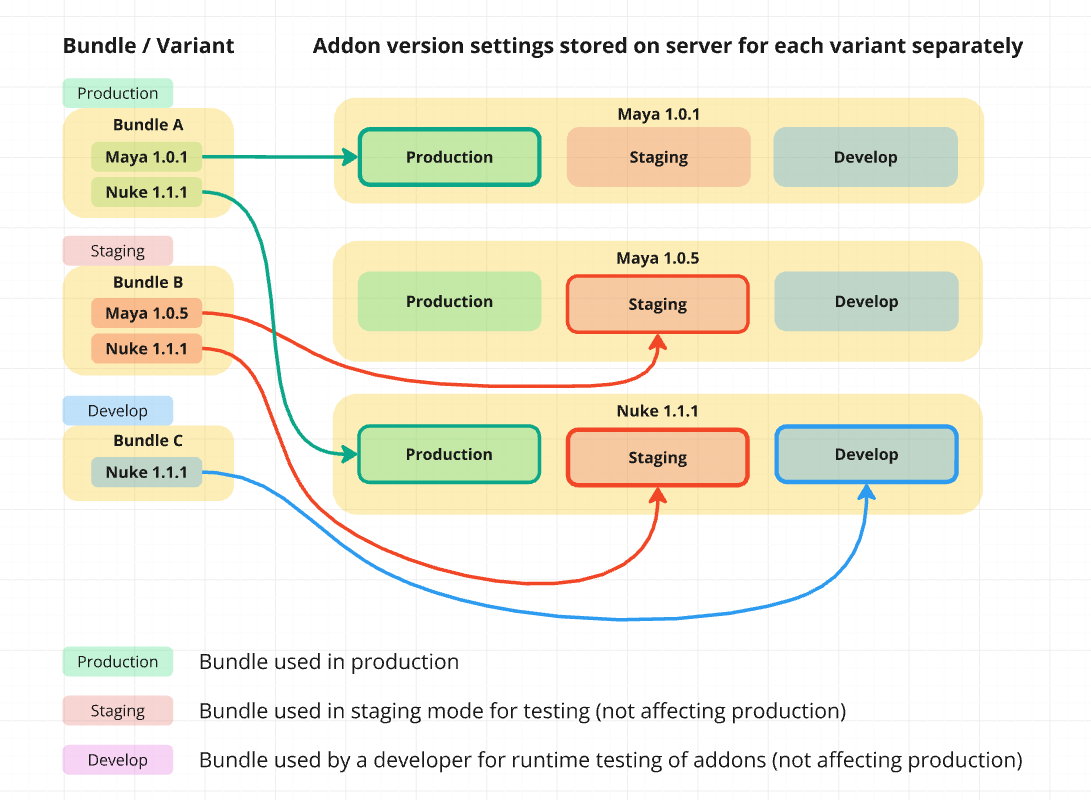
Example of Production, Staging, and Develop Bundles. These bundles group different addons and demonstrate how they access various settings variations.
Addon Settings Categories
Addon settings in AYON are divided into four categories:
- Studio Settings
S+S: These are addon settings at the studio level. They inherit factory defaults and allow overriding these defaults across the studio for all projects. Access the Studio Settings through the app menu or by pressing the shortcutS+S(double-tap theSkey). - Project Settings
P+P: These settings are at the project level. They inherit studio settings and allow overriding them for the specific project. Access the Project Settings through the app menu or by pressing the shortcutP+P(double-tap thePkey). - Studio Site Settings: These are addon settings per
Site IDat the studio level. - Project Site Settings: These are addon settings per
Site IDat the project level.
Site ID and Site SettingsSite ID refers to each machine with the AYON launcher installed.
Each machine receives a unique Site ID when launching the app for the first time and connecting to the AYON server.
- Both Studio and Project site settings are entirely separate and distinct.
- They do not inherit or override any other settings.
- They only appear for addons in the production bundle.
Settings Values and Overrides
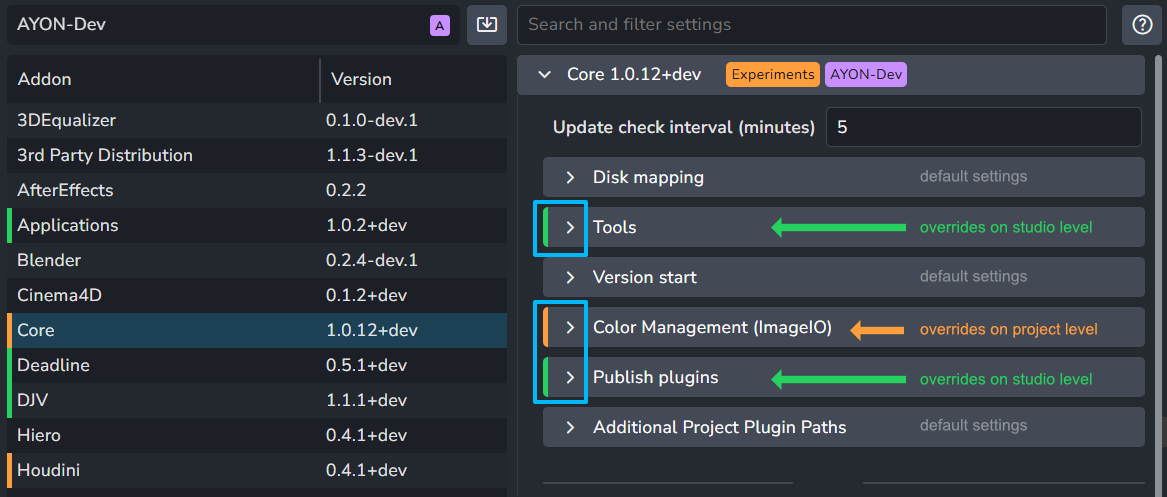
Each AYON addon has its own settings that can be adjusted to suit user preferences on multiple levels. When the default settings are changed, an "override" is created. You can create overrides at either the "Studio" or "Project" level.
A "Studio override" affects all projects and their add-on settings. In contrast, a "Project override" only applies to the selected project and doesn't impact others. You can also use a "Project override" to adjust a "Studio override" without any problems, allowing you to tweak the add-on settings to your desired state.
It's recommended to perform overrides at the studio level first so they apply to all projects. Use project-level overrides only when necessary, as this makes managing addons settings easier later on!
Settings and their overrides use the following color code:
- No Color: Default value
- ▌: Studio override
- ▌: Project override
Settings Filter
In the Studio Settings S+S or Project Settings P+P tabs, a settings filter is available at the top of the tab for easy access to settings. This filter allows:
- Search by a setting name or part of the name, including setting titles or nested settings.
- Searching by a setting value or part of the value.
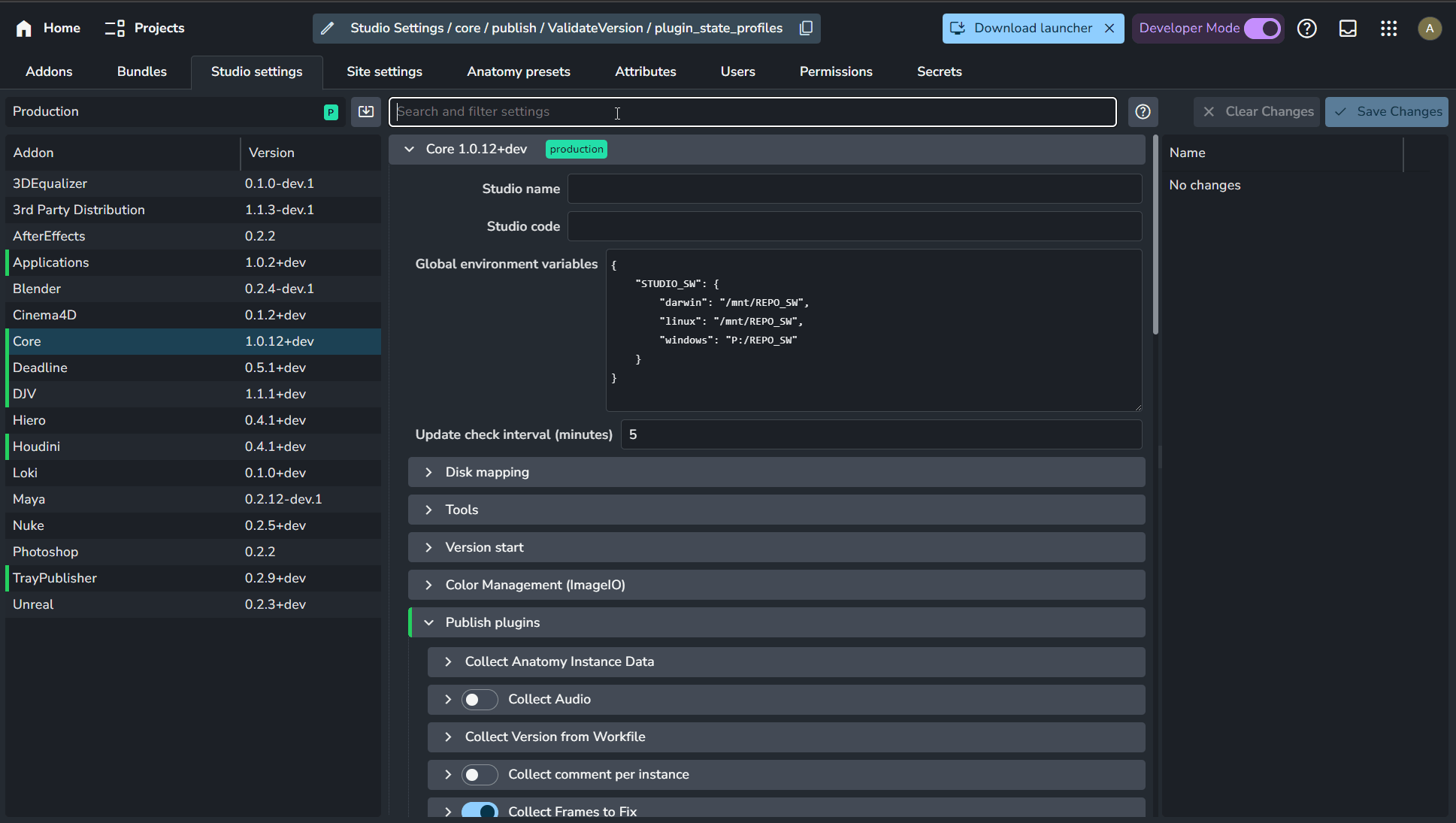 Settings Filter, introduced in
Settings Filter, introduced in 1.5.4
Copy Settings
Copy from Another Bundle
In the Bundles B+B tab, under the Bundle list, right-click on any bundle and select Copy settings from....
The selected bundle will be the destination, and you can choose the source bundle to copy from.
This tool is primarily used when creating a new bundle, so it doesn't provide details about the copied settings.
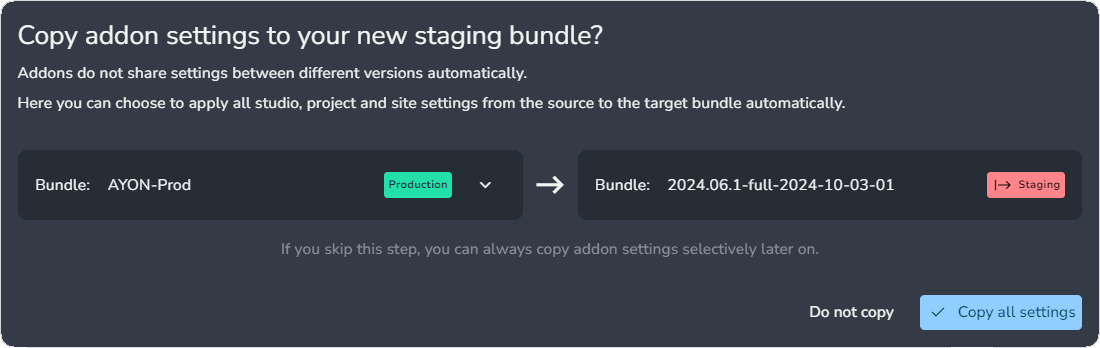
Copy from Another Bundle (Verbose)
In the Studio Settings S+S or Project Settings P+P tabs, next to the Bundle selection dropdown menu, use the Copy settings from another bundle option.
The selected bundle will be the destination, and you can choose the source bundle to copy from.
It offers a detailed comparison between the current and new values for each changed item within each addon.
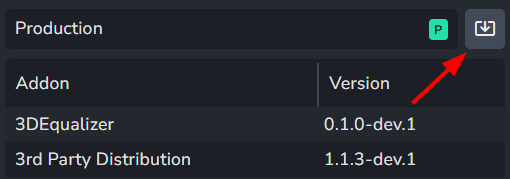
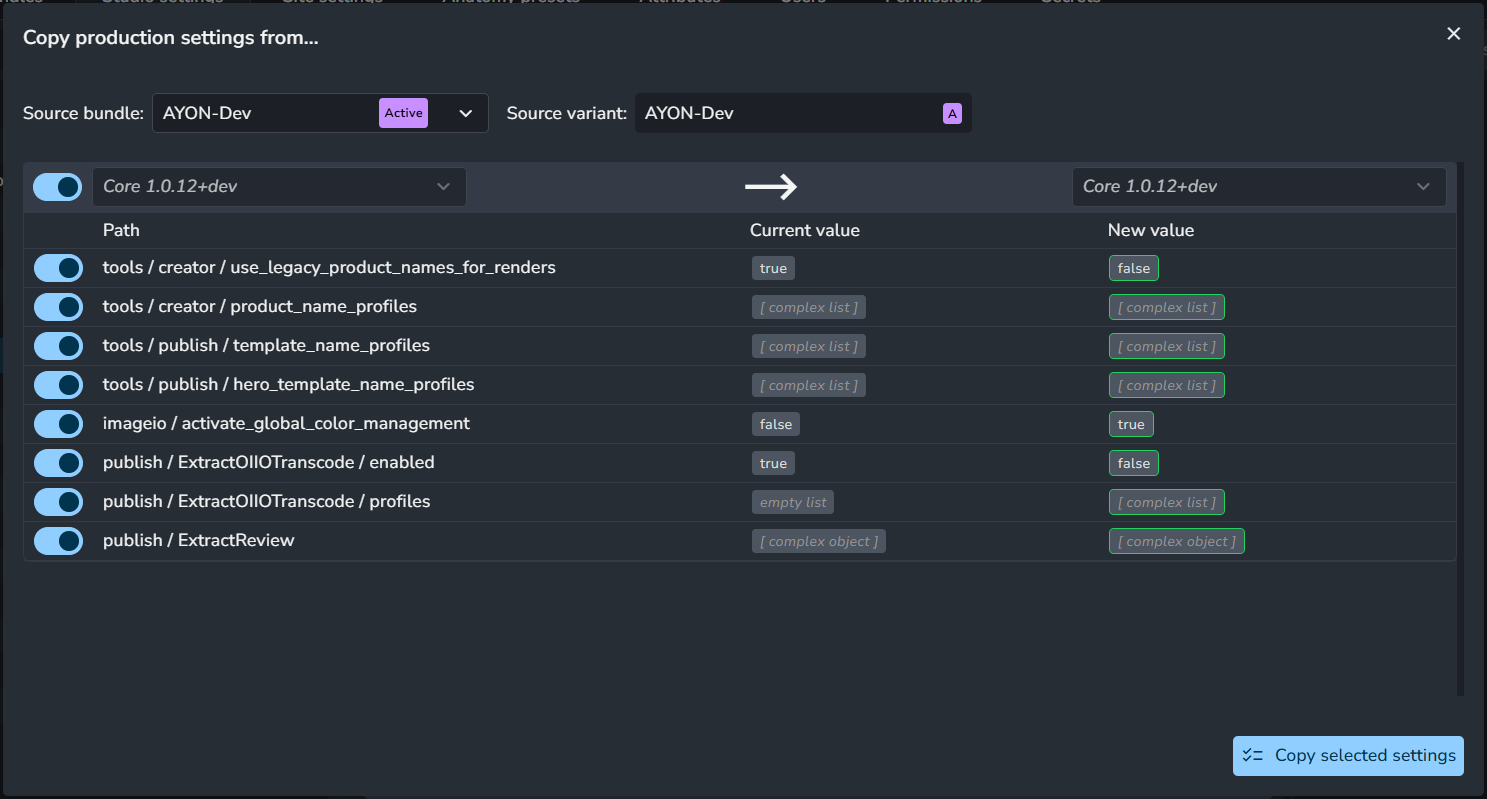
P+PIn Project Settings, the tool reveals an additional setting: Source Project.
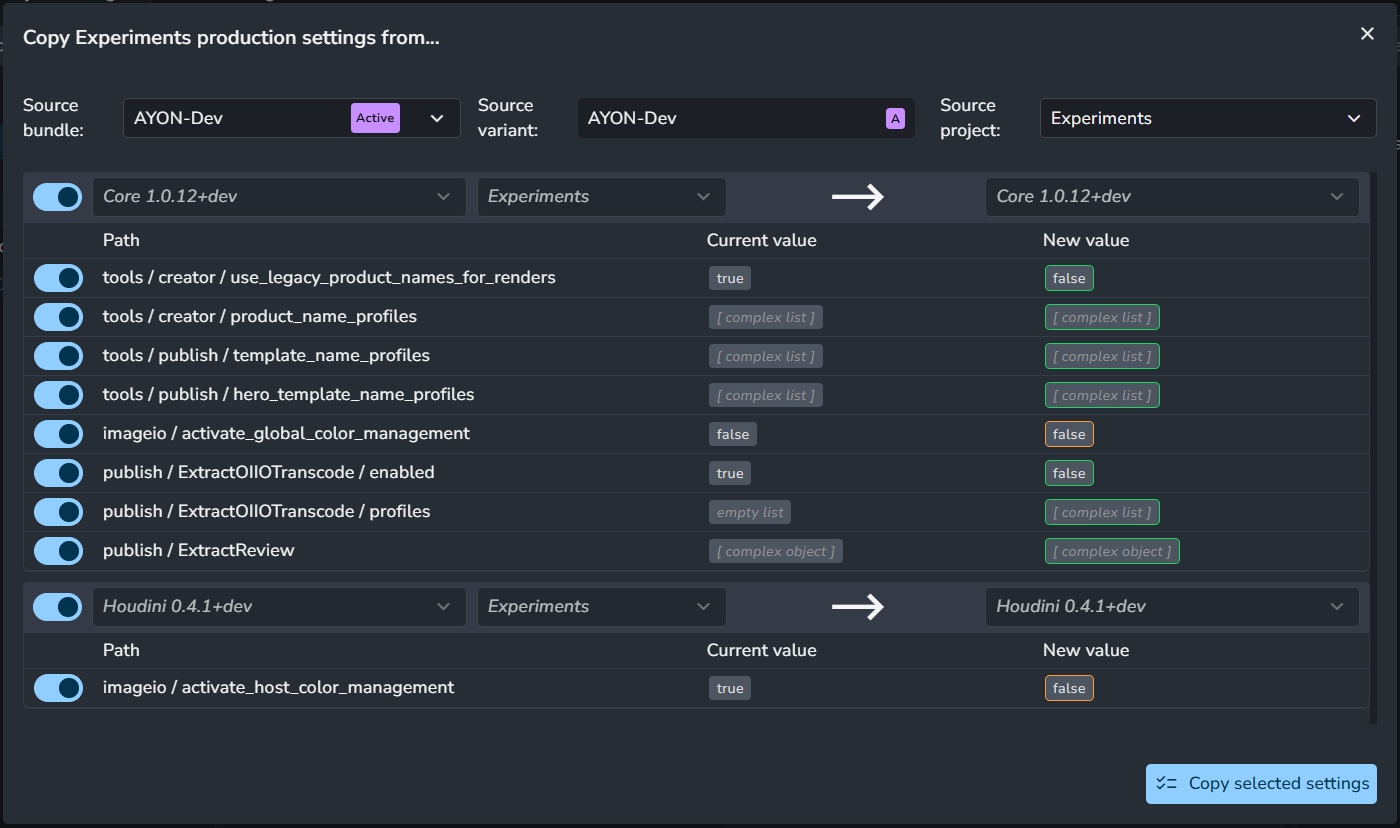
Copy from another addon
In the Studio Settings S+S or Project Settings P+P tabs, under the Addon list, right-click on any addon and select Copy settings from....
You can copy from available addons, regardless of bundles they are included in.
It offers a detailed comparison between the current and new values for each changed item within each addon.
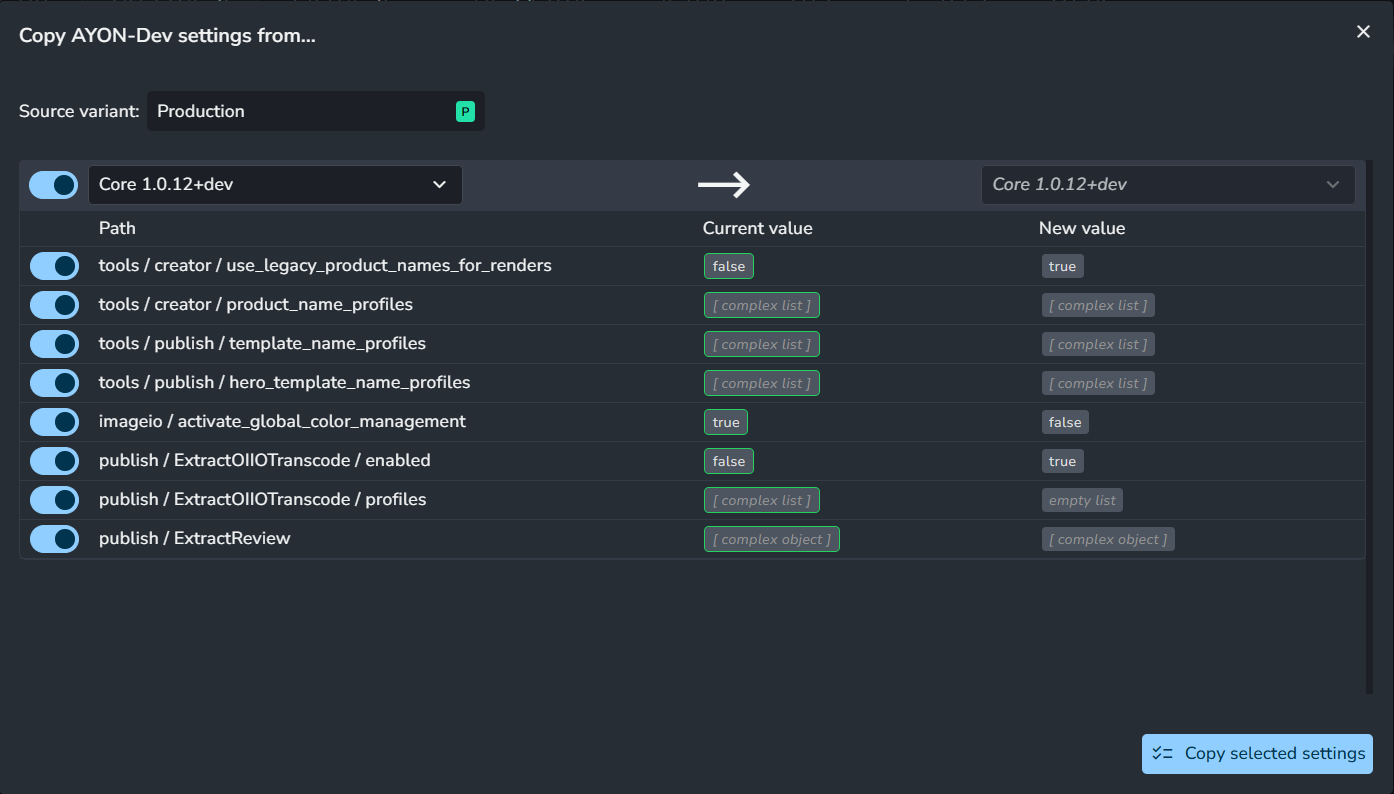
P+PIn Project Settings, the tool reveals an additional setting: Source Project.
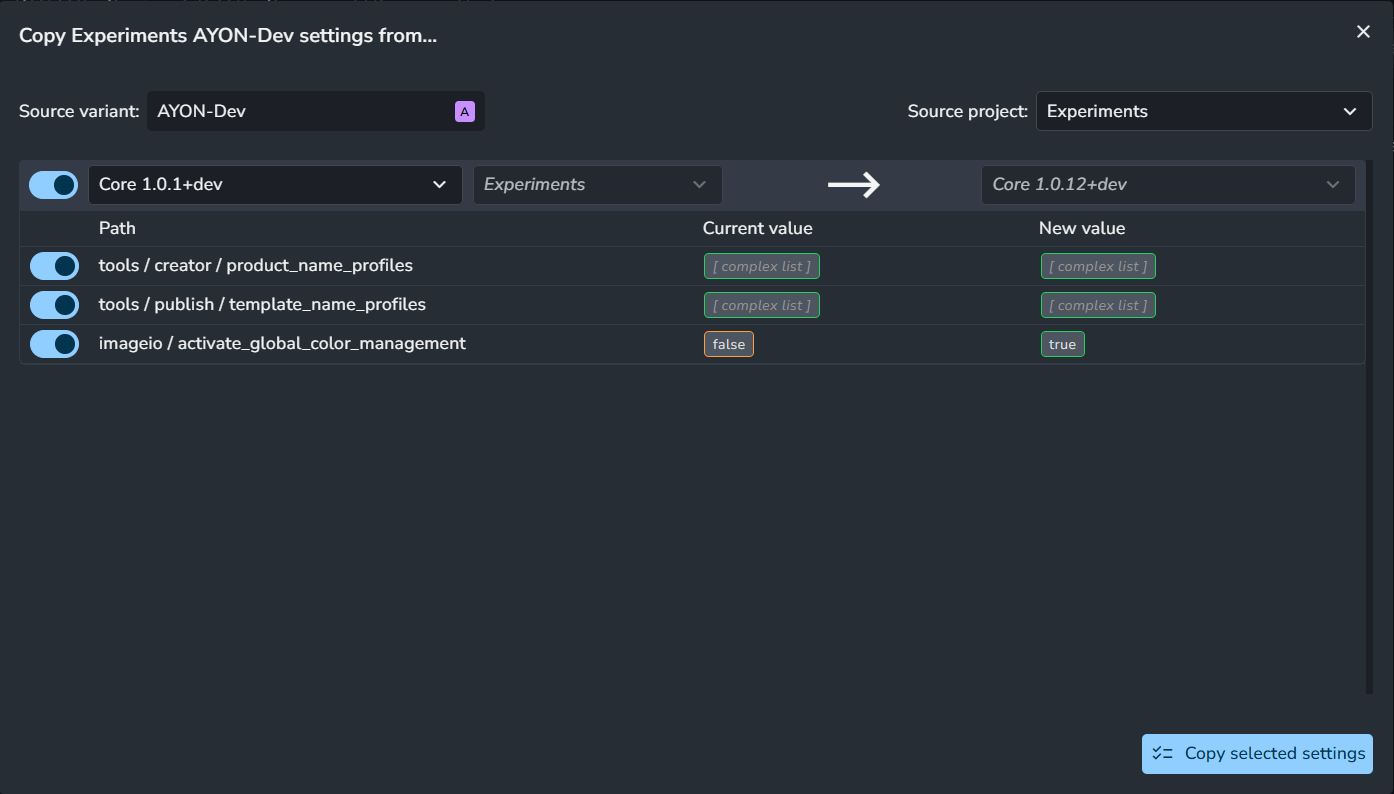
Copy from Another Setting
In addon settings, right-click on any setting to display a menu where you can copy and paste values directly.
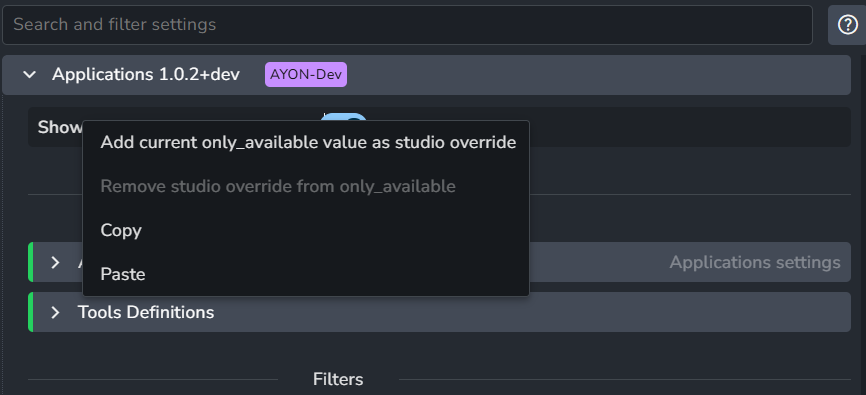
Low-Level Editor
This feature lets you edit settings directly, just like using a text editor.