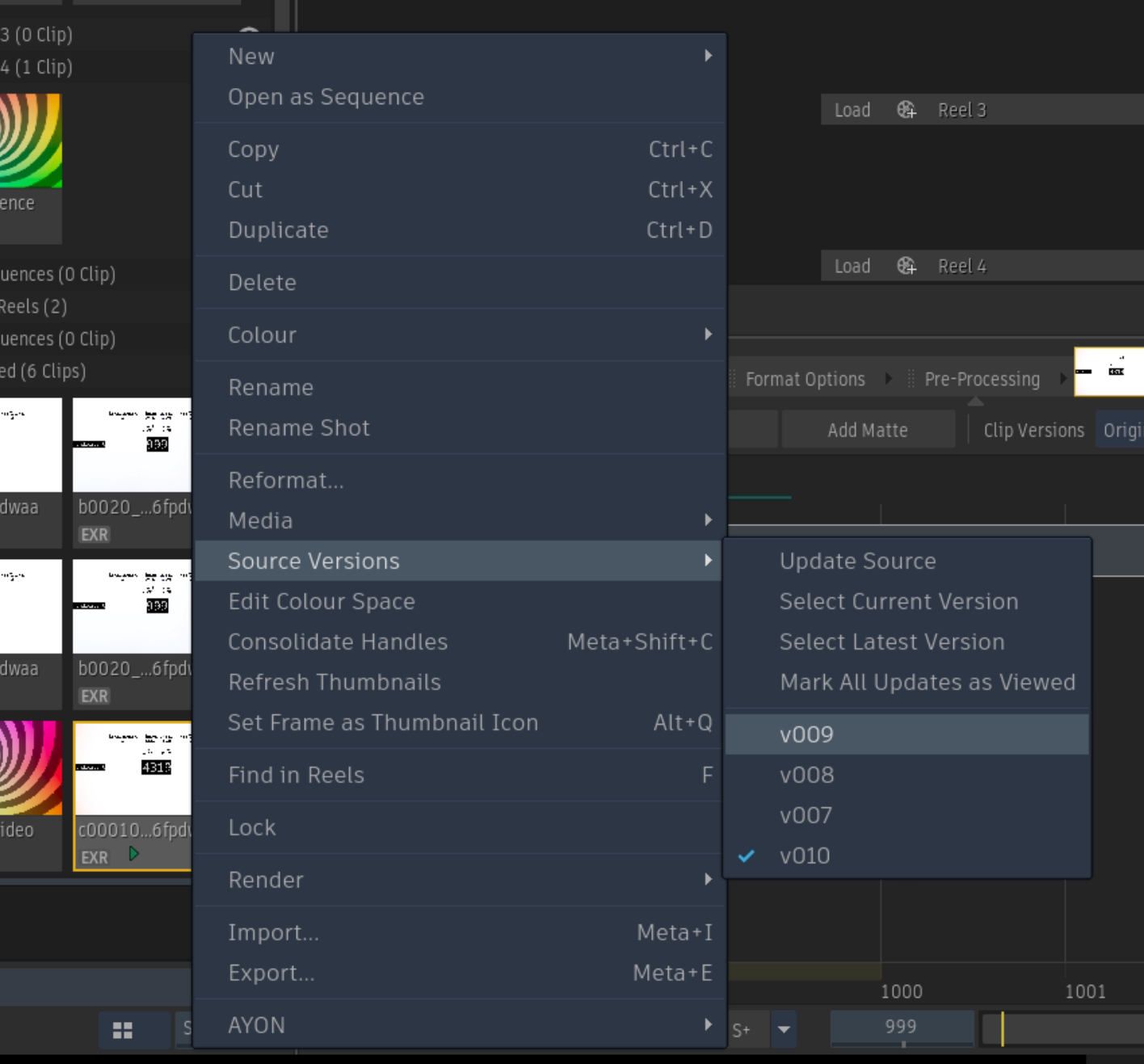Autodesk Flame
This addon integration is still at the beta stage. If you have any questions or need help, please contact us.
Launch Flame
It's expected to have only one instance of Flame running. Please close any open Flame instances before launching Flame from the launcher.
Head to the AYON launcher, select your folder and task, and then launch Flame by clicking its icon in the launcher.
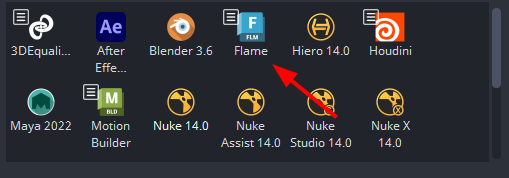
AYON Flame Menus
AYON Integration adds AYON menus in multiple locations within the Flame UI.
| Main Menu | Timeline item Menu |
|---|---|
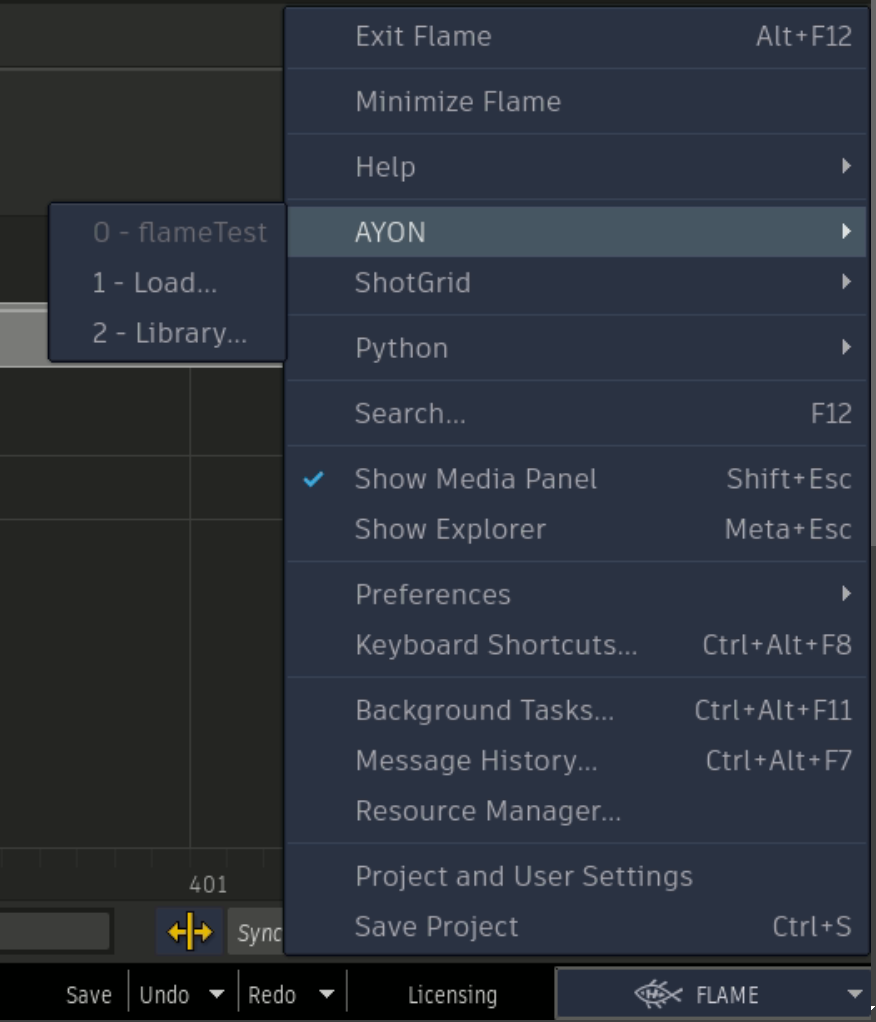 | 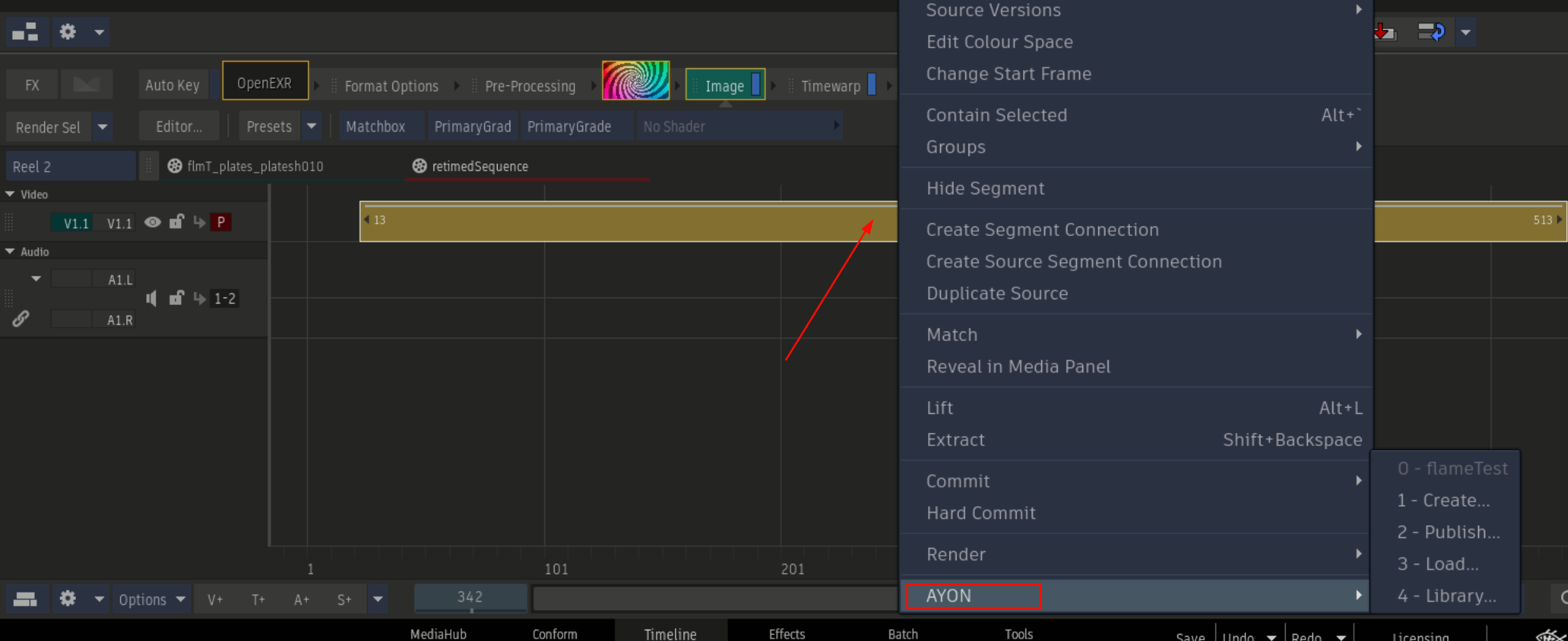 |
| Reels Menu | Media Panel Menu |
|---|---|
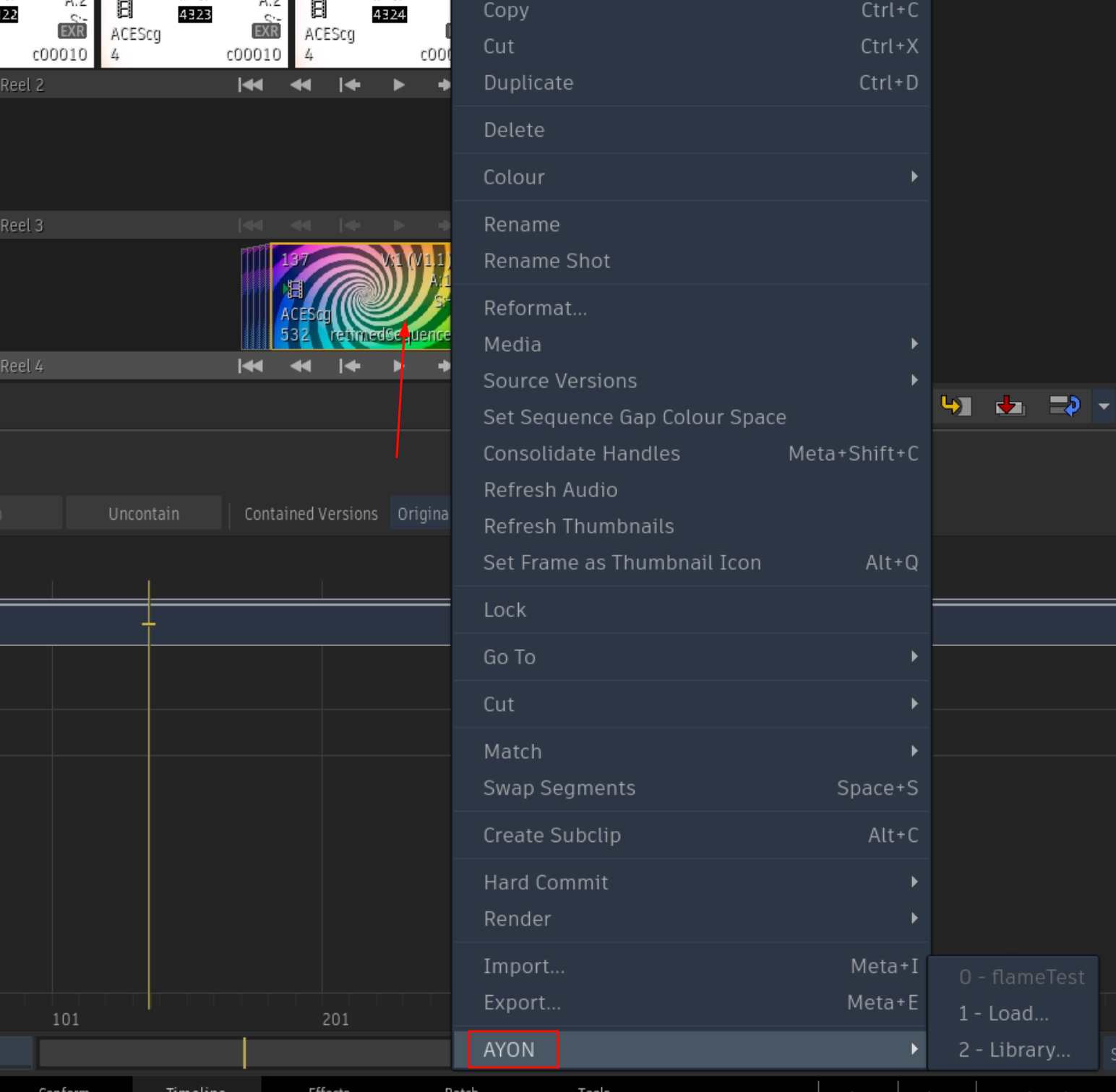 | 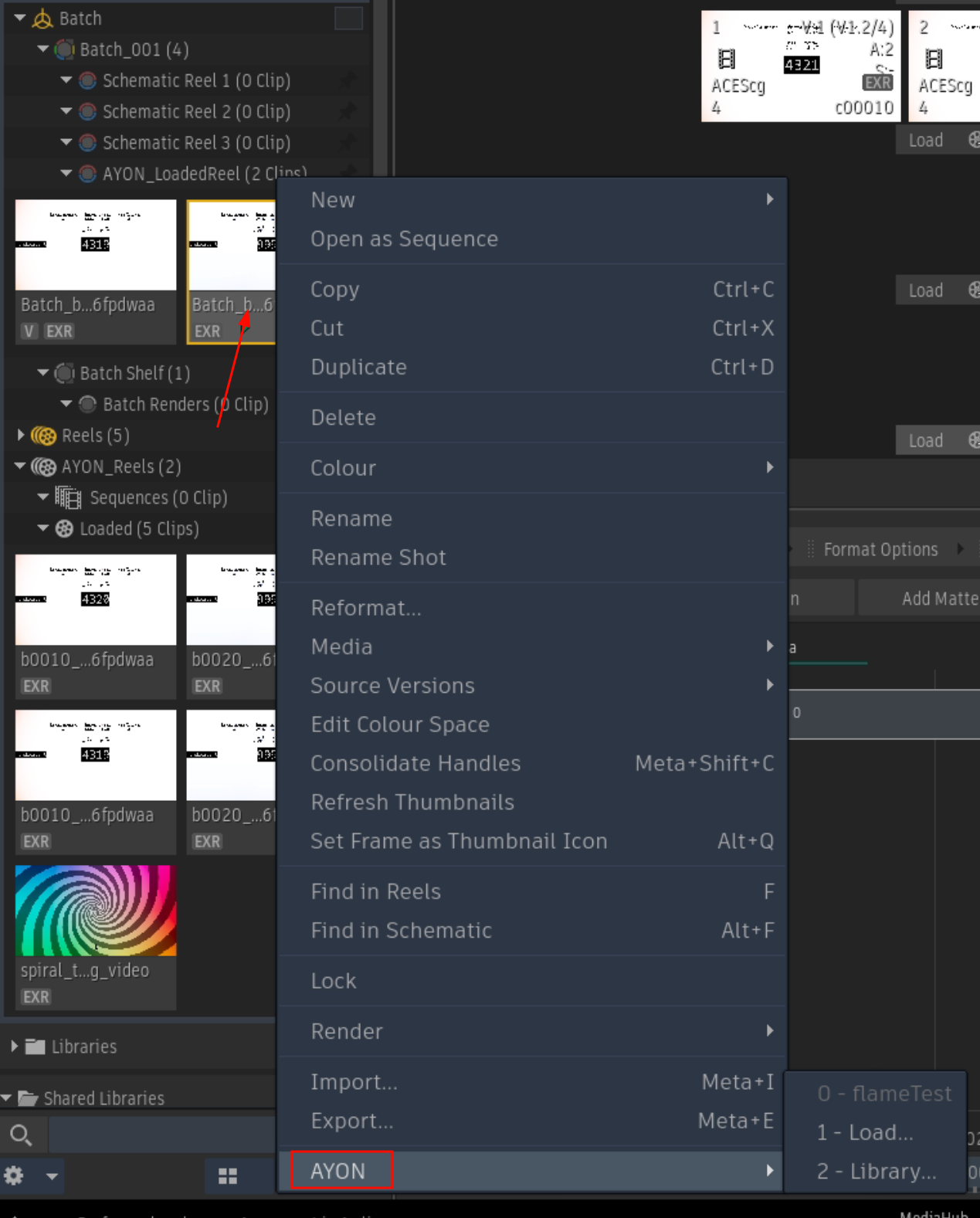 |
Create and Publish Products
The current publishing process is
- Create a publish instance using
Createmenu. - Click publish ▶️ button in the Publisher Tool!
Flame addon is currently using the old creator.
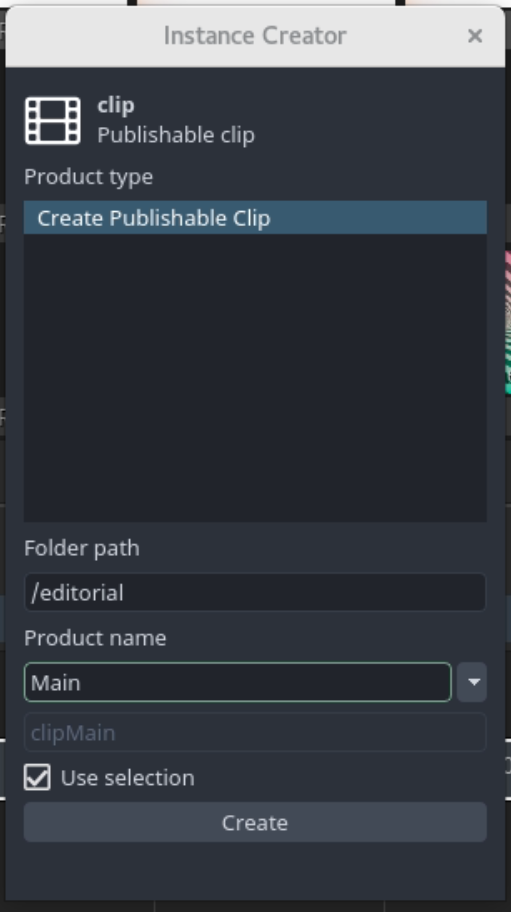
Publishable Clip
Steps for making a publishable clip:
- Select your clips in the timeline.
- Go to AYON -> Create, and select Create Publishable Clip.
- AYON publish attributes creator window will appear where you can specify multiple options for your publish instance.
- After that, you can go to AYON -> Publish which runs some validations before exporting and publishing your clip.
Once you create a publish instance, you'll start noticing that your clip is marked.
these marks are objects that hold AYON publish metadata.
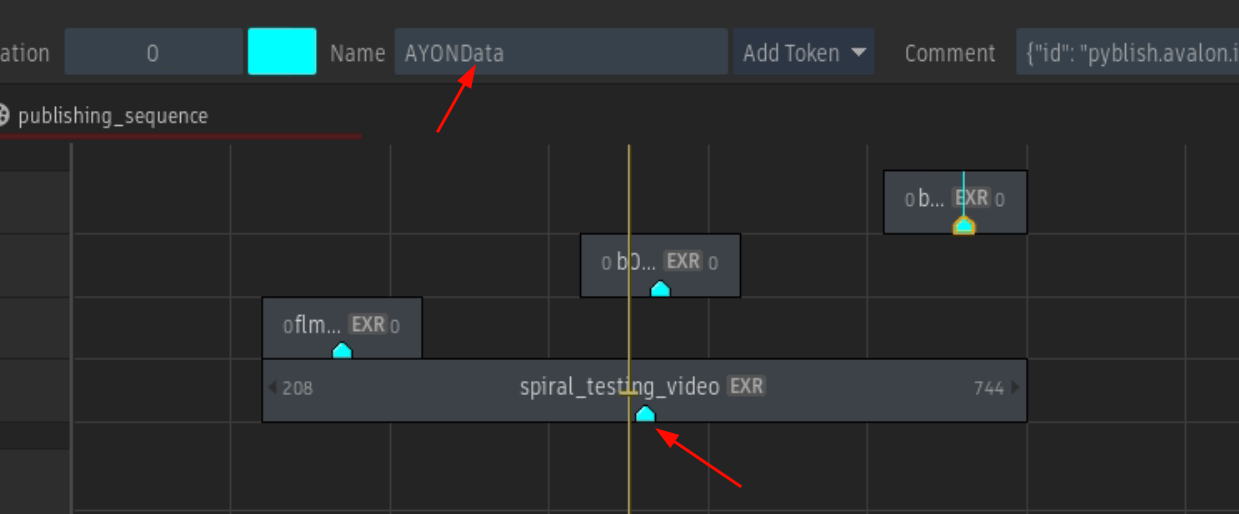
AYON publish attributes creator provides various options for you to tweak your publish instances. e.g. You can rename the clips, specify frame padding and etc.
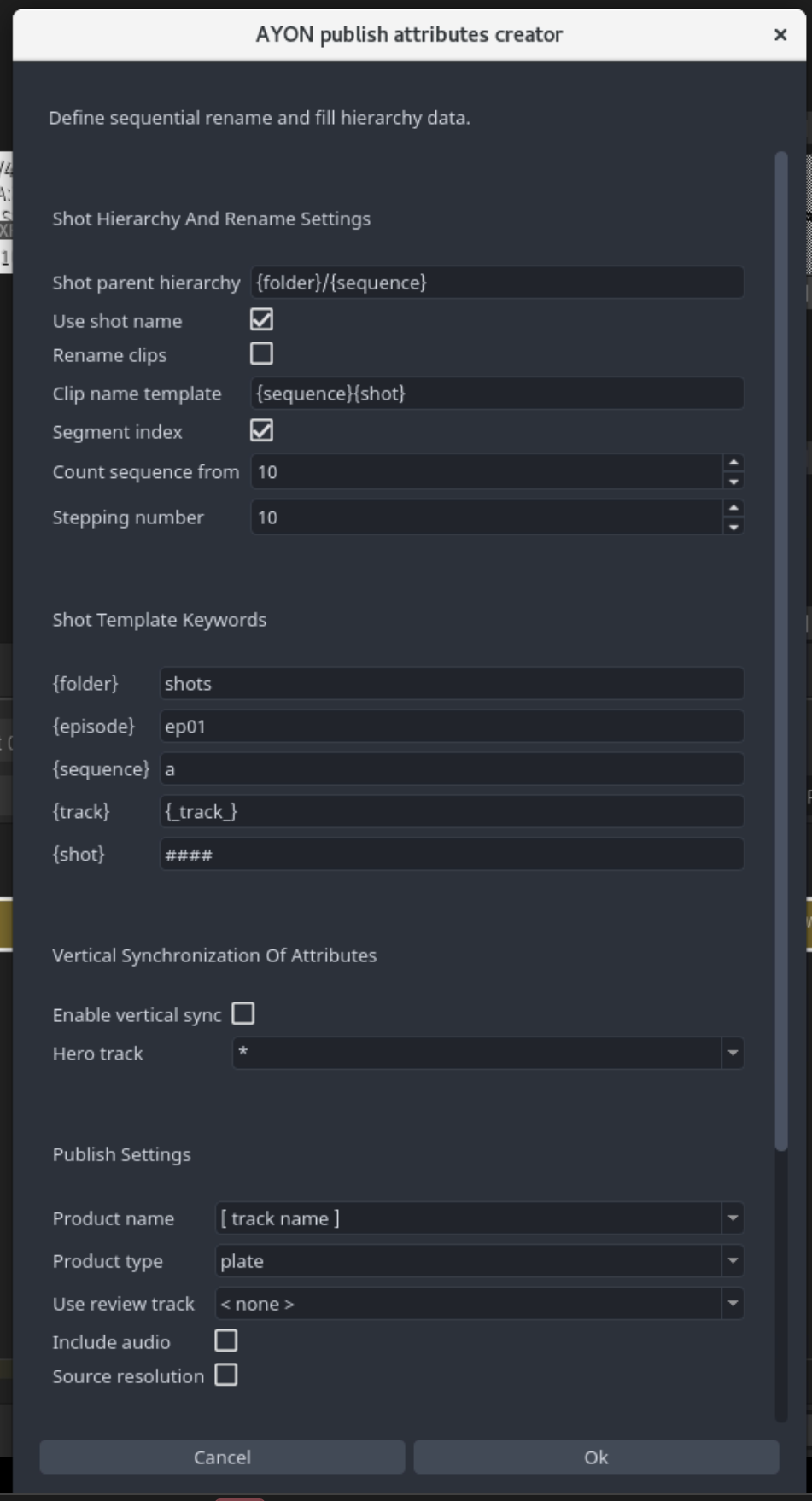
Reviewable source
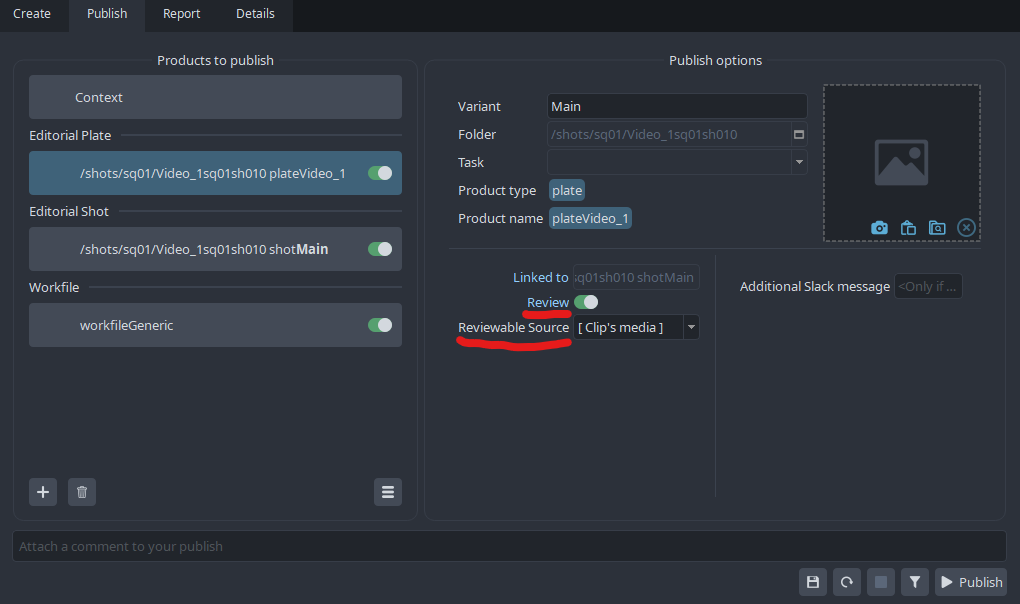
In case you wish to publish reviewable video per plate:
- Ensure the
reviewtoggle is enabled for the plate instance - Select either the appropriate track name or
[clip's media](will use the clip own source) asReviewable Source
Vertical synchronization of attributes
This feature allows to publish multiple plate variant(s) per shot.
The timeline must contain multiple tracks, one of those being the hero (driving) track. Per shot, the clip on the hero track will be driving the shot creation (shot length, shot resolution...).
First, you need to rename sequence tracks, so they can be used as product variant names. Just simply RMB click on the track and select Rename Track.
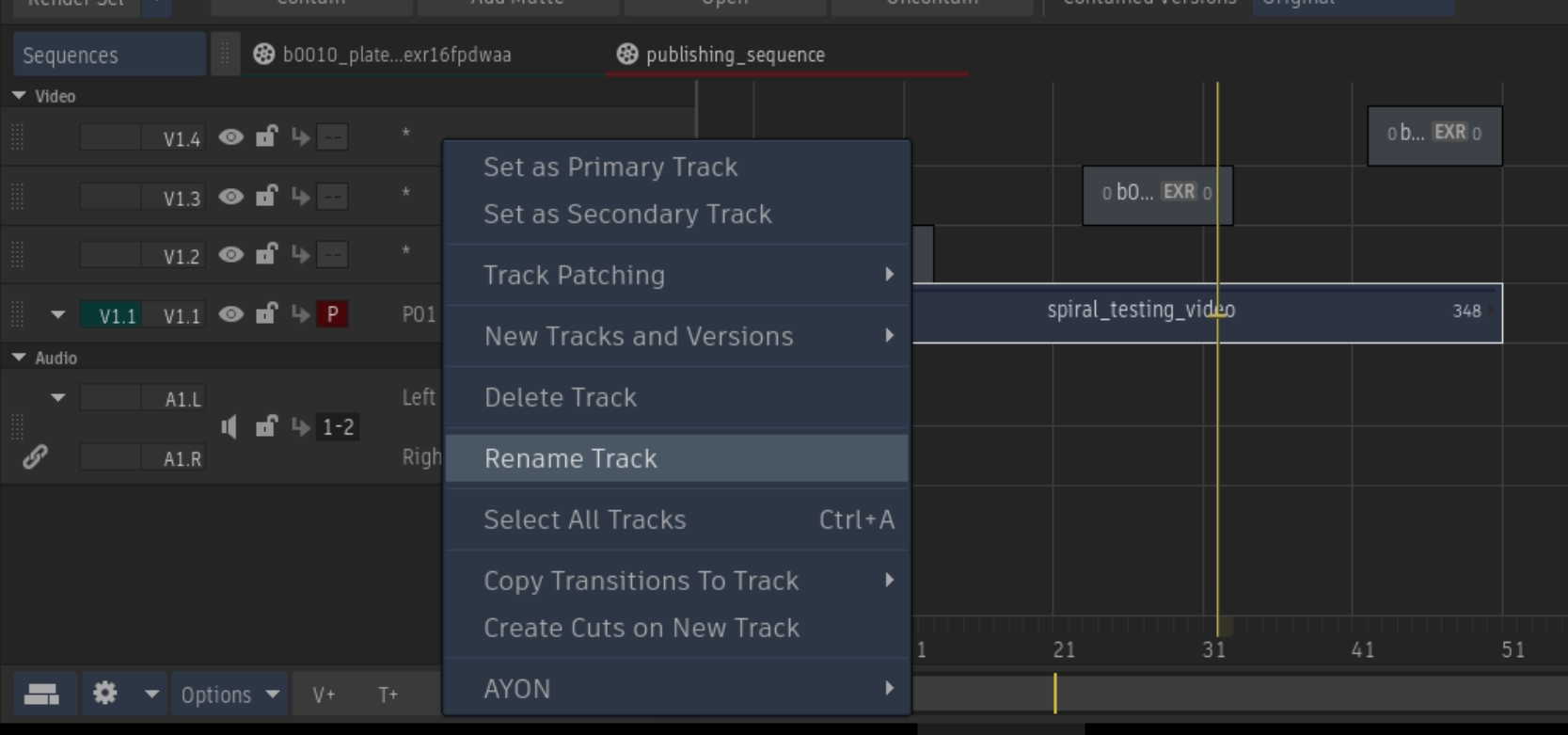
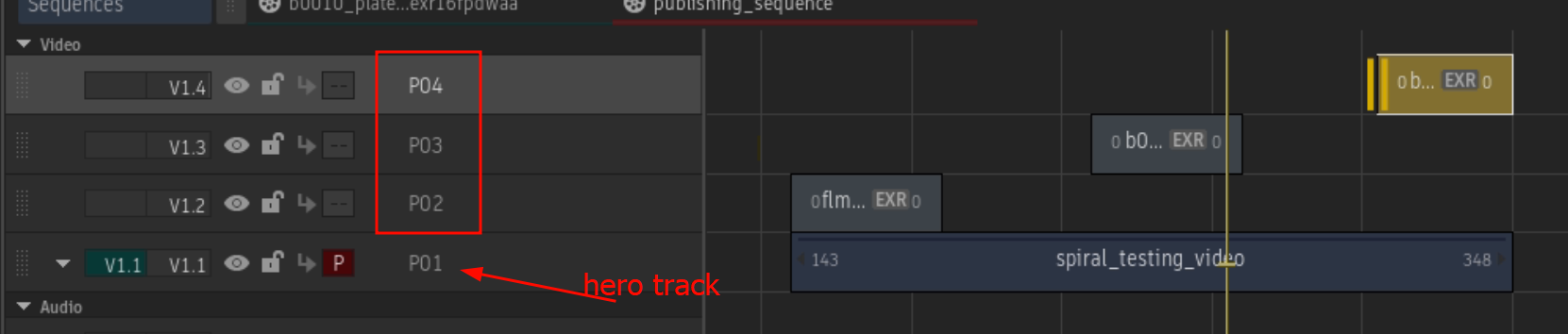
To publish multiple plates for a shot proceed as following:
- Set up a multiple track timeline. Rename each track to determine plate variants (e.g
P01,P02andP03) - Pick-up one track to be the hero track and set your main plate clip onto it.
- Then, for each shot, stack additional plate clip(s) on other tracks, aligned with the hero/main plate clip. Clips can be shorter than the main hero track clip, but not longer.
- (Optional) You can setup another track to contain your review material
- Select all clips that needs to be published
- In the creator enable vertical align and select your main track as the hero track.
- Create instances by hitting "Create"
- Ensure all instances are parented to the same shot, which length is driven by the hero clip.
- Set up a multiple track timeline. Rename each track to determine plate variants (e.g
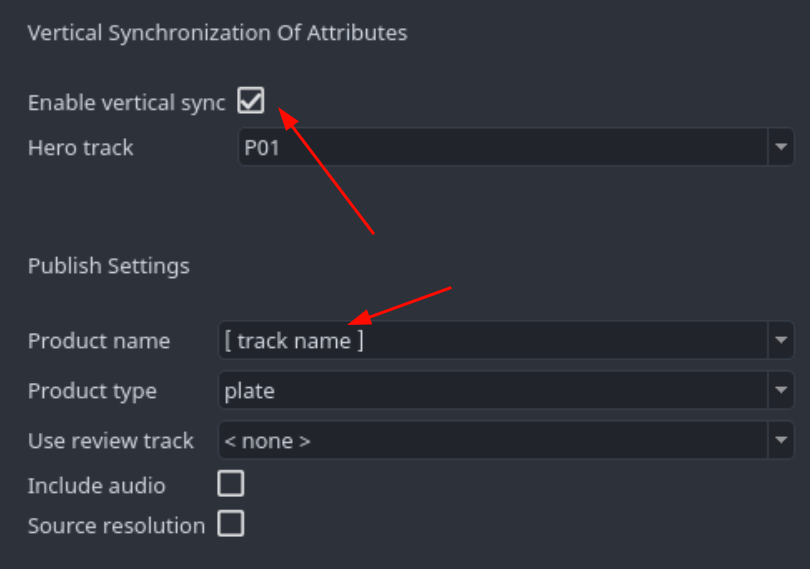
If you are working with only two tracks where one track is going to be used as plates (e.g. main) and the other one holds video clips for offlines and web preview (e.g. review), then Enable vertical sync is not required.
Speed retime and Timewarp
Clip retiming via TimeWarp FX is supported. When such an effect is applied to a clip, it is automatically detected and stored as metadata for the relevant plate product.
Autodesk Flame as some internal logic to compute retiming that can be extracted out of the software. AYON publisher relies on the logic from FlameTimewarpML plugin to interpolate and gather the retiming. It works fine for most of the cases, but some limitations around speed-based timewarps and unusual curves are known.
Loading Products
You can load products using AYON Loader like any other addons.
Currently, we place the loaded media in the Media Panel as Reels or Batch clips with conversion to OpenClip. This allows you to manually place them in the timeline as needed.
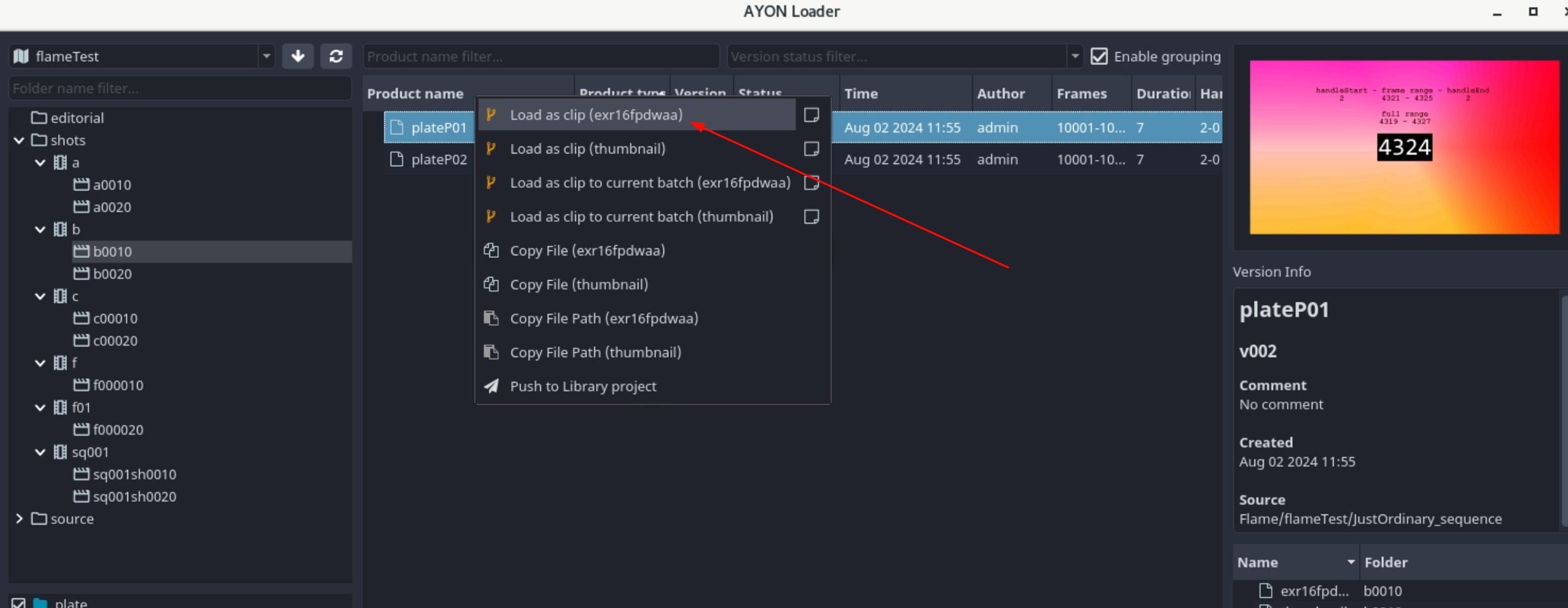
Manage versions of loaded clips
Flame addon, unlike other addons, doesn't include Inventory manager.
Alternatively, you should be able to set versions of your loaded media via Reels and Media panel menus using Source Versions action.